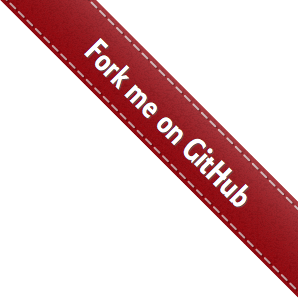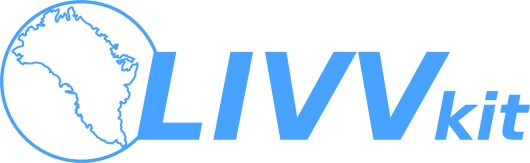
Quick Start¶
Ready to jump right in?
Note
All terminal (command line) commands in this document will be written POSIX compliant shells
(bash, zsh, fish, etc.). The use of non-POSIX shells like csh is not
recommended.
Basic Install¶
The latest LIVVkit release can be installed via Python pip:
pip install --user livvkit
LIVVkit was designed to be Python 2 and 3 compatible, so either Python version will work, but Python 3 is recommended. If you’re having problems installing LIVVkit, see our Installation page, or open an issue on github.
Basic Usage¶
LIVVkit provides a command-line interface called livv. To see the full list of options and verify
your installation, run:
livv -h
Verification¶
In verification mode, LIVVkit analyzes and compares a regression testing dataset to a reference dataset. For example, LIVVkit may analyze the dataset produced from a proposed CISM 2.0.6 release (~400MB; download here) and compare it to the dataset produced from the CISM 2.0.0 release (~400MB; download here). To run this example, first download the two aforementioned datasets to a directory, open a terminal, and navigate to your download directory. Then, un-tar the datasets:
tar -zxvf cism-2.0.0-tests.20160728.tgz
tar -zxvf cism-2.0.6-tests.20160728.tgz
For ease, export the path to the two dataset directories:
export REF=$PWD/cism-2.0.0-tests/titan-gnu/CISM_glissade
export TEST=$PWD/cism-2.0.6-tests/titan-gnu/CISM_glissade
To run the suite use:
livv --verify $TEST $REF --out-dir ver_test --serve
or more simply:
livv -v $TEST $REF -o ver_test -s
LIVVkit will run the verification suite, report a summary of the results on the command line,
produce an output website in the created ver_test directory specified by the -o/--out-dir
option, and launch a http server (the -s/--serve option) to easily view the output in your
favorite web browser.
Note
LIVVkit will tell you the address to view the website at on the command line, which will typically look like http://0.0.0.0:8000/ver_test/index.html.
Viewing analyses¶
Directly viewing the output websites (e.g., using file:// addresses in a web browser) will likely not work
because most web browsers are disabling the use of local resources (e.g., javascript; see our Frequently Asked Questions).
Fortunately, The LIVVkit server can be used view any previously generated analyses. For example, to view
the ver_test analyses generated above again, simply specify the directory using the
-o/--out-dir option and the -s/--serve option:
livv -o ver_test -s
LIVVkit will then launch an HTTP server and tell you the address to view the website at on the command line, which will typically look like http://0.0.0.0:8000/ver_test/index.html.
Validation, Extensions¶
LIVVkit is extensible to more in-depth or larger validation analyses. However, because these validation
analyses are particularly data intensive, many of the observational and example model output files are
much too large to distribute in the LIVVkit package. Therefore, we’ve developed a LIVVkit Extensions
repository (LEX) which uses git-lfs (Git Large File Support) in order to
distribute the required data 1. git-lfs can be installed either before or after
cloning this repository, but it will be needed before downloading the required
data. You can determine if you have git-lfs installed on your system by running
this command:
command -v git-lfs
If git-lfs is not installed, you can install it by following the instructions here:
Once git-lfs is installed, clone and enter this repository:
git lfs clone https://code.ornl.gov/LIVVkit/lex.git
cd lex
Warning
This repository is rather large (~ GBs currently).
Each extension will have an associated JSON configuration file which will describe the extension’s analysis code, data locations, and options. To see a list of available extensions, you can run this command:
find . -iname "*.json"
To execute any of these extensions, point livv
to any of these extensions config file via the -e/--extension option (or the
-V/--validate option). For example, to run the minimal example extension,
place the output website in the val_test directory, and serve the output website
you’d run this command:
livv -e example/example.json -o vv_test -s
Note: All the extension configurations files assume you are working from the
top level lex directory. You can run any of these extensions from any
directory, but you will need to edit the paths in the JSON configuration files so
that livv can find the required files.
Likewise, you can also apply these analyses to any new model run 2 by adjusting the paths to point to your model run.
Advanced¶
Both the verification and validation commands can be executed at the same time and all results will
be placed into the same website. Additionally, you can pass the -V/validate option multiple
JSON configuration files, and it will run all of them.
For more information, see Installation, Usage, and Contributing.
- 1
You may find this tutorial by Atlassian useful.
- 2
This assumes the new data files conform to the format of the included data files. That is, an extension that analyses output from the CISM-Albany ice sheet model will likely be able to analyze any similar CISM-Albany simulation, but likely would not be able to analyze output from the PISM ice sheet model without “massaging” the PISM files into a CISM-Albany like structure, or adjusting the extension. This is a problem we are actively working on for future LEX releases.